If you’re using pay-per-click advertising to drive traffic and sales, then you need to understand GCLID and auto-tagging. We share what exactly GCLID is and how you can use it.
90% of all web searches happen on Google which means if you’re a paid marketer, there is a huge opportunity to get seen and make an impact on PPC.
Whether you’re looking to target high search intent keywords in the awareness, consideration or decision stage, Google Ads is a vital tool to getting that user onto your website.
In fact, we found that 54% of marketers regularly use PPC as part of their marketing strategy. But just 60% of marketers are confident they can prove their marketing ROI. So what’s missing?
Well, the simple truth is, it’s hard to link paid advertising to an anonymous website session even if they convert into a lead.
So, whether you’re new to Google advertising, or a seasoned PPC expert, understanding the GCLID and its impact on your performance is essential.
In this GCLID guide, you’ll learn:
GCLID, or Google Click Identifier, is an essential component when tracking your Google Ads campaigns. The GCLID is a unique tracking parameter that Google Ads uses to transfer between your Google Ads account and your Google Analytics account.
The GCLID is a short piece of code that is generated every time an ad is clicked and your paid landing page is browsed. It allows you to get a better understanding of visitor-level analytics for your paid campaigns.
An example of a GCLID URL would be:
Related: Reasons why your Google Ads doesn’t match your Google Analytics
The GCLID, or auto-tagging, is a default feature of Google Ads that allows marketers to better track their paid campaigns. When the feature is turned on, Google adds the GCLID parameter to your URL every time a user clicks on your ads.
Here’s how to enable GCLID, or auto-tagging on, in Google Ads:
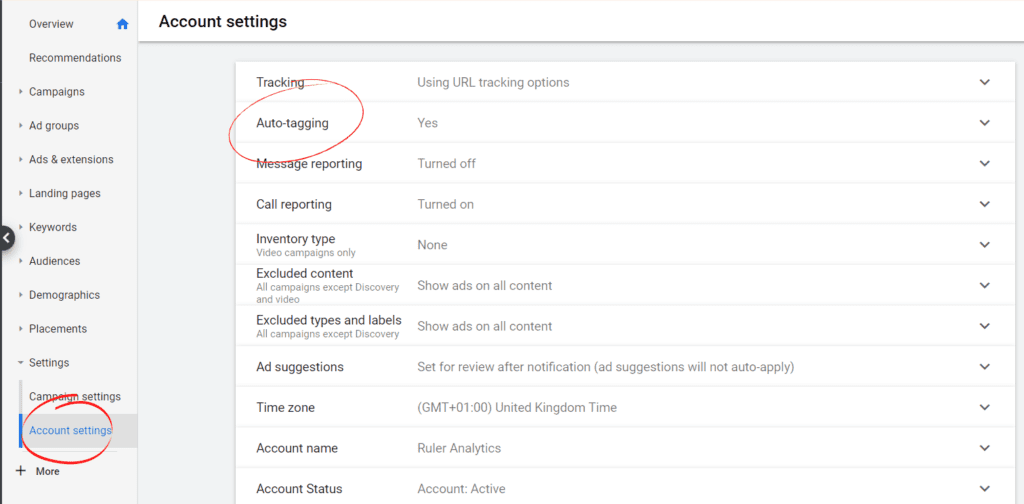
The GCLID tracks a wealth of information, including:
This information is vital to understanding which ads and keywords are working, and which ones aren’t.
🔗 Want to learn more? Follow Laura on LinkedIn to keep up to date with tips and tricks on tracking your marketing using GCLID
When you’re investing budget into pay-per-click advertising, you need to ensure you have appropriate reporting set up so you can accurately measure the success of your Google Ads campaigns.
With your budget at stake, you want to be sure that your advert is reaching the right audience and encouraging them to take the desired action, right?
Google uses the GCLID to synchronise data between your Ads and Analytics accounts. Since it’s a conversion tool, it allows you to track key data about users on your site that will help you establish your return on ad spend.
Related: PPC conversion tracking and what you can measure
You can of course use UTM parameters on your paid campagins where you manually add your tags to track paid performance.
But there are a few key differences between UTM tagging and auto-tagging that you need to remember:
Related: Guide to tracking links with UTM parameters
Which one you decide to use is up to you. Often it’s suggested to use a hybrid approach of the two but remember, manual tagging will override auto-tagging.
To make sure your GCLID tracking is working, you just need to enable auto-tagging in your Google Ads account. Here’s how to check it’s set up correctly, and enable auto-tagging:
Sign in to your Google Ads account. In the left page menu, click Settings.
You’ll automatically see your campaign settings. Select ‘account settings’ in the left-hand menu.
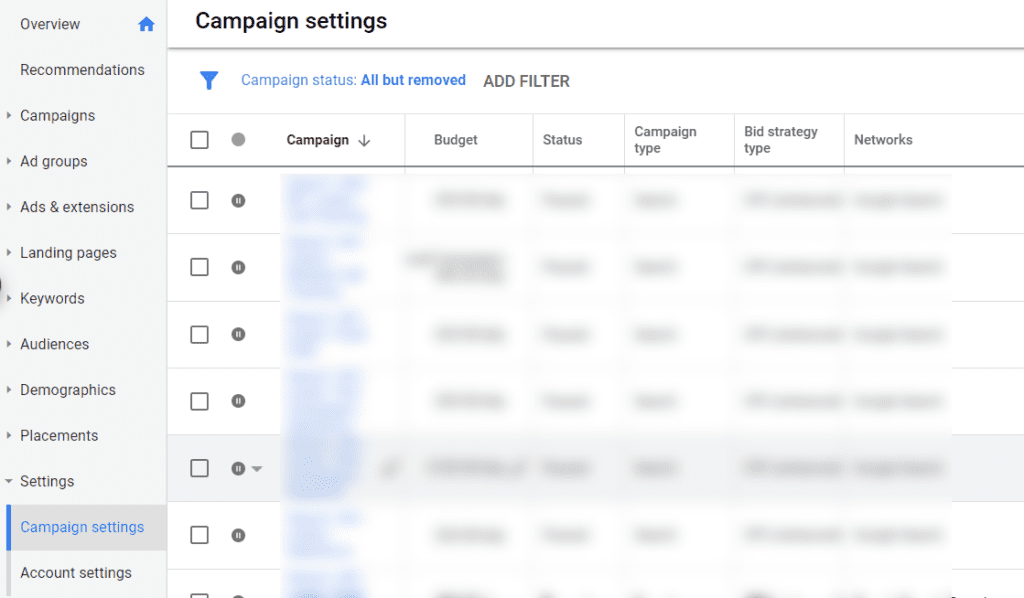
Click the Auto-tagging section. To enable auto-tagging, check the box next to “Tag the URL that people click through from my ad.”
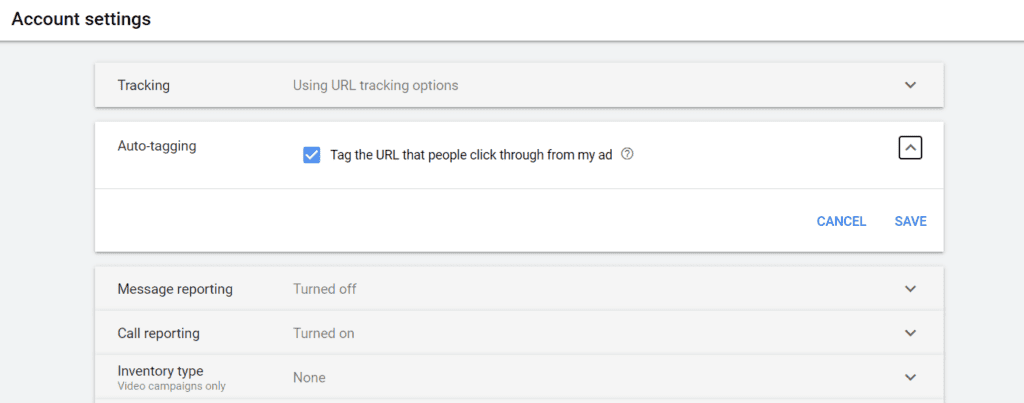
Click Save. You’ll see it now says that auto-tagging is on.
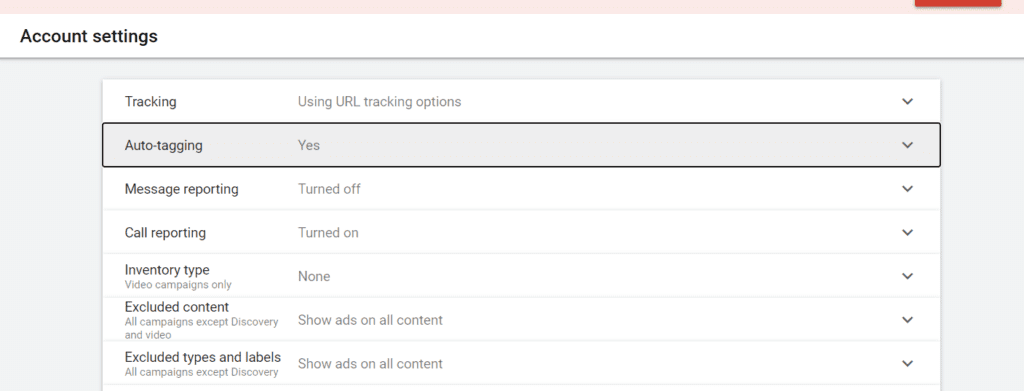
Do you use offline conversions, such as phone, email or store visits? Then you’ll need to make sure you’re set up for offline conversion tracking too. Here’s how to optimise your Google Ads campaign with offline conversion tracking.
Now auto-tagging is all set up, you would expect to see the GCLID tags coming onto your paid advert URLs, right?
If you’re not seeing the GCLID parameter appended to your URLs once the page is fully loaded, then it’s likely that your website isn’t handling the parameter properly. Google has some simple steps for you to follow to check if your auto-tagging is working.
If your GCLID isn’t preloading onto your paid adverts, check out Google’s advice on how to troubleshoot this issue.
🚀 Pro Tip
Stop battling with the GCLID and make it easier than ever to understand which campaigns, ads and keywords are working hardest to drive new leads and more revenue. Integrate Ruler Analytics to your marketing stack for full visibility into what works, and what doesn’t.
See how Ruler attributes revenue to your marketing
Don’t get us wrong. The GCLID is an amazing tool for marketers to use to fully understand the impact of their ads. But, there are a few shortcomings to using the GCLID:
Ok great, you’re tracking your Google Ads using the GCLID. But now what? The GCLID only works for Google Ads traffic.
That means that your organic social traffic, your organic search traffic, and even your Microsoft Ads traffic, is going untracked.
While the GCLID is a great way to begin to monitor your individual ads’ impact on your bottom line, it’s only the very beginning of a solution to fully understanding your marketing mix.

Setting up your GCLID is easy – we saw how easy it was a few paragraphs above. But the GCLID on its own isn’t enough.
Particularly if you’re relying on offline conversions, then you’re only getting a limited view of the real impact of your adverts.
First, you’ve got to set up conversion tracking. If you’re monitoring offline conversions, then that’s more setup as well as manual uploads of data on a regular basis. Finally, there’s adding in revenue data, which can require developers, and is generally quite tricky and convoluted to get done right.
The GCLID can support you to pinpoint key actions on your Google Ads (once you’ve set up all the tracking), to help you further improve your ad performance. But what about businesses that tend to see a much longer sales cycle?
Google Analytics and Google Ads can only track and monitor performance for a maximum of 90 days. So, if your sales cycle takes over 3 months, then that’s more data that’s being completely lost.
Related: How to speed up long sales cycles
So, what’s the solution?
There’s definitely a need for GCLID. In fact, we use it to track your Google Ads in our own marketing attribution tool. However, we can track and store data on a user who originated from a paid advert for much longer than Google Ads can. Plus, we can track your leads from all the other marketing channels and campaigns you’re utilising too.
Here’s what else Ruler can do to help you track not just your PPC adverts, but your marketing as a whole:
Our marketing attribution tool can trace and record phone calls, form submissions and live chat sessions. This means, you can see exactly how many of each are coming in, and you can also playback calls to understand lead quality and sales team delivery.
❓ Learn more about phone call tracking here
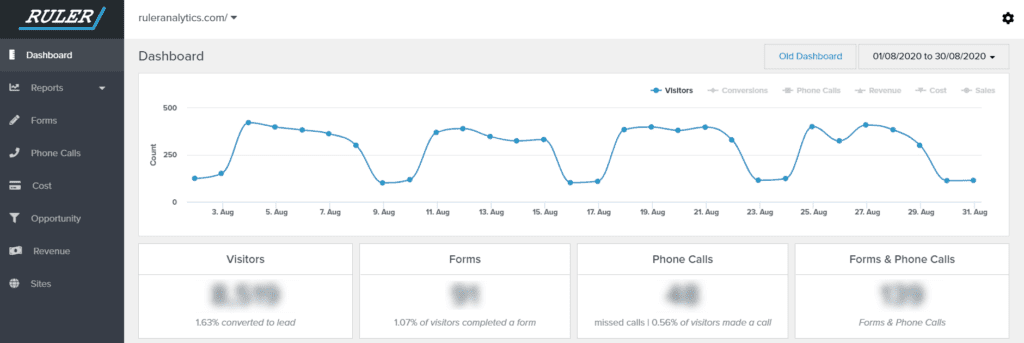
Proving marketing ROI is no mean feat. However, we make it easy. Our solution is easy to set up, and once it’s up, it’ll work on its own in the background.
It’ll track every user to your website, and store their data.
When a user converts, whether by phone, email or chat, Ruler will fire all the data it’s stored on that user, over to your CRM. There, you’ll be able to see the full customer journey directly in your customer relationship management system.
Then, when your user purchases – whether that takes a month or a year – Ruler will fire all the revenue data inputted into your CRM, back into your analytics tools, so you can attribute real revenue to your marketing campaigns, channels and keywords.
The screenshot below highlights the revenue generated from offline conversions which came from a Facebook ad.
✏️ Here’s how Ruler can attribute your sales back to your marketing apps
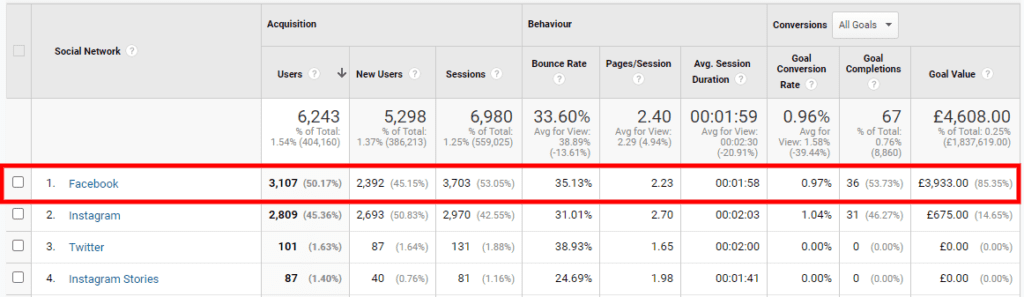
Ruler Analytics isn’t restricted by a 90-day limitation. This means, if you usually see a longer sales cycle, then your data will not be lost.
So if a user converts into a lead, but then sits in your CRM for six months to then become a sale, Ruler can still track their data and push it into the relevant systems. This allows you to keep track of ongoing leads, and get a real ROI on your marketing campaigns.
And remember, you can choose a specific lookback window too. So, if you’re running a campaign, you could look at changes to revenue and conversions during the campaign period only.
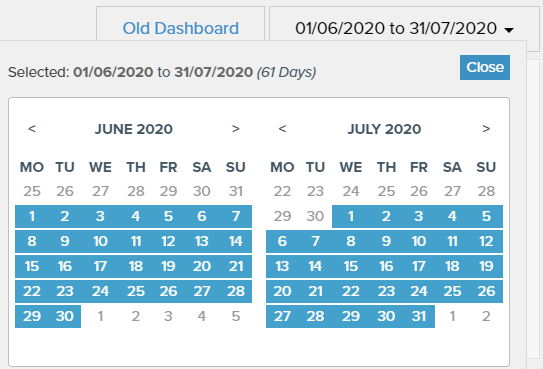
And there you have it, a complete guide to GCLID and how it can help you better track your PPC campaigns.
But remember, the next step to optimising your paid campaigns is to integrate an attribution tool like Ruler Analytics.
You’ll be able to understand how each part of your marketing works together to drive leads down the funnel and create revenue. With it, you can easily attribute closed sales back to the influencing marketing channels, campaigns, ads and keywords.
Find out more about Ruler Analytics by booking a demo where you can see how our solution will work for you and your business, no matter your industry. Or, read how Ruler affects your paid output, strategy and campaigns.