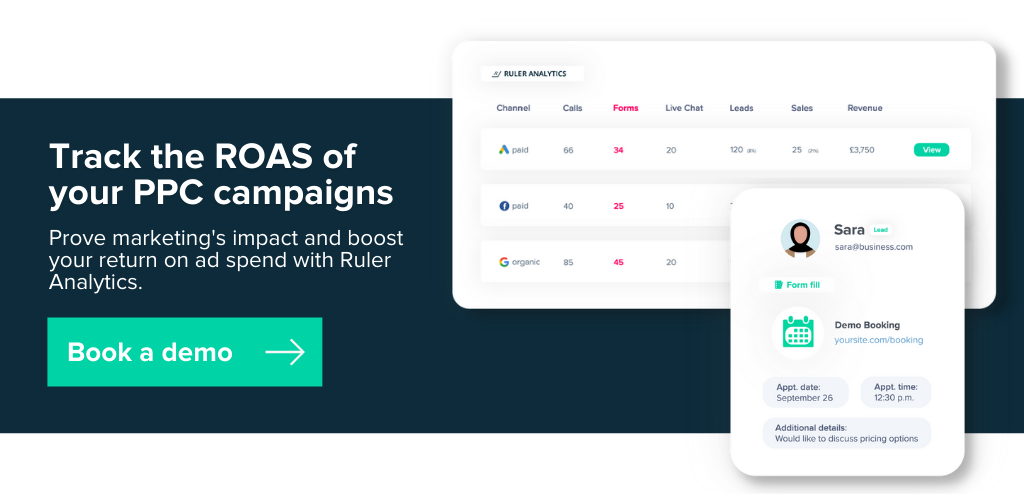Use Google Ads offline conversion tracking to connect your PPC campaigns with the leads and sales you convert in the real world.
If you’re advertising a service or selling high-value products, you’ll know that an ad doesn’t always directly lead to an online conversion, such as a live chat or form completion.
Instead, your advertisements start your visitors on a journey that results in a phone call, face-to-face meeting or offline event.
It’s relatively easy to capture web form submissions and eCommerce sales from your website and track each lead or purchase as a conversion in Google Analytics.
You don’t have to go through too much trouble to find out whether or not your marketing strategies are working to drive leads or sales.
Phone calls and offline conversions, on the other hand, aren’t as straightforward.
Once a user picks up the phone or makes an in-store visit, the digital trail is lost. And, marketing is left wondering how effective their campaigns are at driving new business.
In fact, we found that 31% of marketers cited that offline conversion tracking was one of their biggest lead generation obstacles.
For paid marketers, this is especially concerning as you need to prove that your efforts are driving a return on ad spend.
Fortunately for us, in recent years, advertising platforms such as Facebook and Google Ads have rolled out new analytics tracking tools to help connect digital marketing activities with conversions that happen in the real world.
For this article, we’re going to focus on Google offline conversions, by discussing the following topics:
💡 Pro Tip
Do you generate calls from other online sources? Connect your online leads with your offline sales and understand which marketing channels, campaigns and ads drive the most revenue for your company.
A complete guide to offline conversion tracking
An offline conversion is a desired action your target audience takes after receiving a marketing email, seeing an online ad, or visiting your website. Offline actions could include, but are not limited to:
There are many other offline conversion actions people can take, but this should give you a feel for what an offline conversion looks like.
Offline conversion tracking in Google Ads is a powerful solution that allows you to import conversions from other tools such as your CRM.
It essentially lets you see which campaigns are most effective at driving leads and sales offline.
There are two ways you can track offline conversions in Google Ads:
When a visitor clicks on one of your ads, Google will generate a unique Google Click ID.
Once a visitor completes a form on your website, their form details (name, email address or phone number) are passed onto your CRM, or spreadsheet, along with their GCLID.
Related: What is GCLID auto-tagging in Google Ads and how can you use it
Once your sales team closes a deal offline, you can upload that data to Google Ads via a spreadsheet or file transfer, allowing you to match offline conversions with the campaigns, ads and keywords that generated them.
Let’s say you have a law firm and offer free legal advice.
If a visitor clicks through to your landing page via an ad and fills out a form for free advice, their GCLID is captured via a hidden field and stored in your CRM.
They come into the office and discuss a potential claim.
You match this person to the contact in your CRM. The case is closed and the GCLID is uploaded into Google Ads, allowing you to see offline conversions in your Google Ads interface.
1. Creating your offline conversion action is straightforward, all you have to do is follow these simple steps. Go to “Measurement” and select “Conversions”.
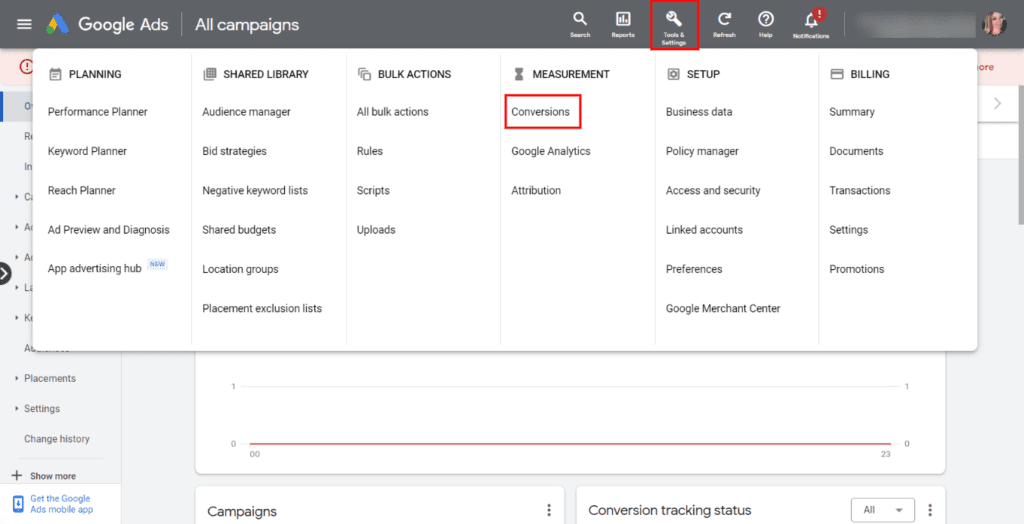
2. Click on the “+ new conversion action“.
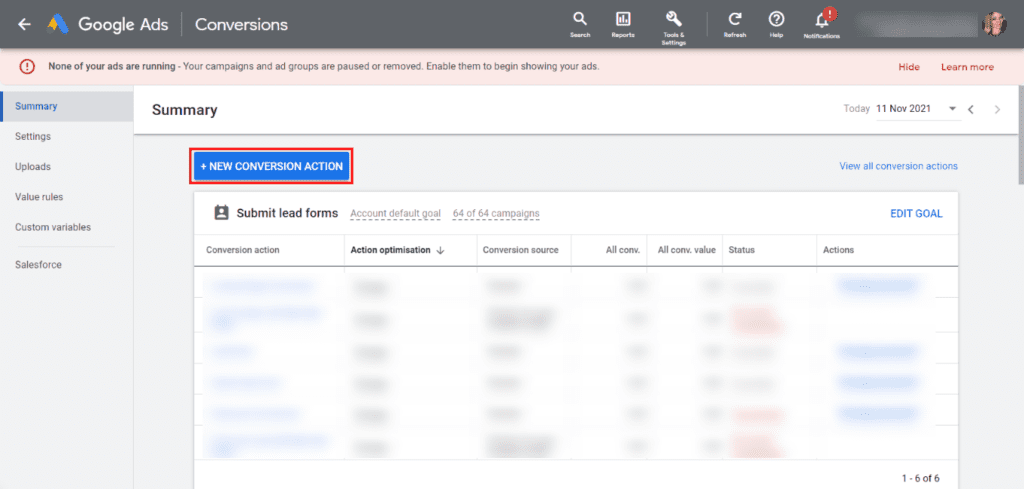
3. Select the option “Import”

4. You should now see four options. For this example, we’re going to select “Other Data Sources”. We’re going to come onto tracking call conversions shortly, for now, we’re going to focus on “tracking conversions from clicks”
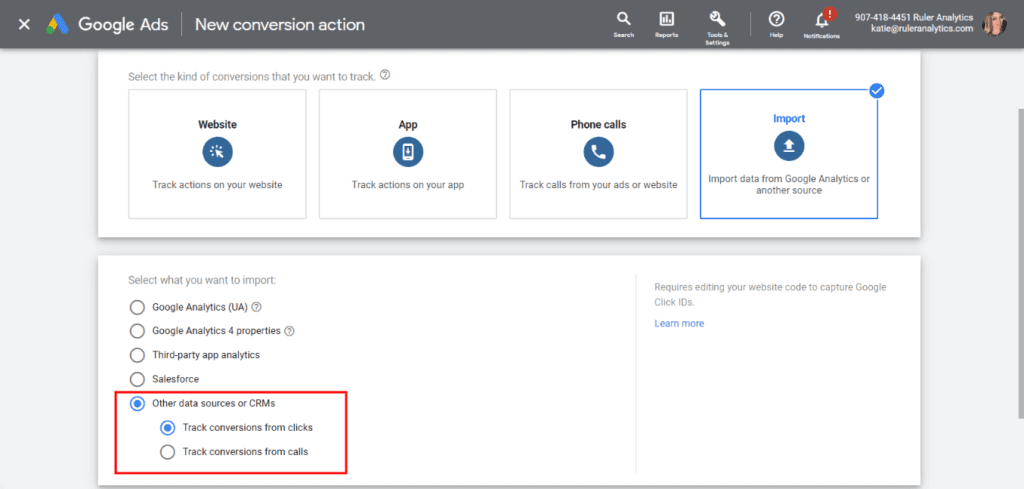
5. Provide your conversion action with a name. Give it a name that you’ll remember.
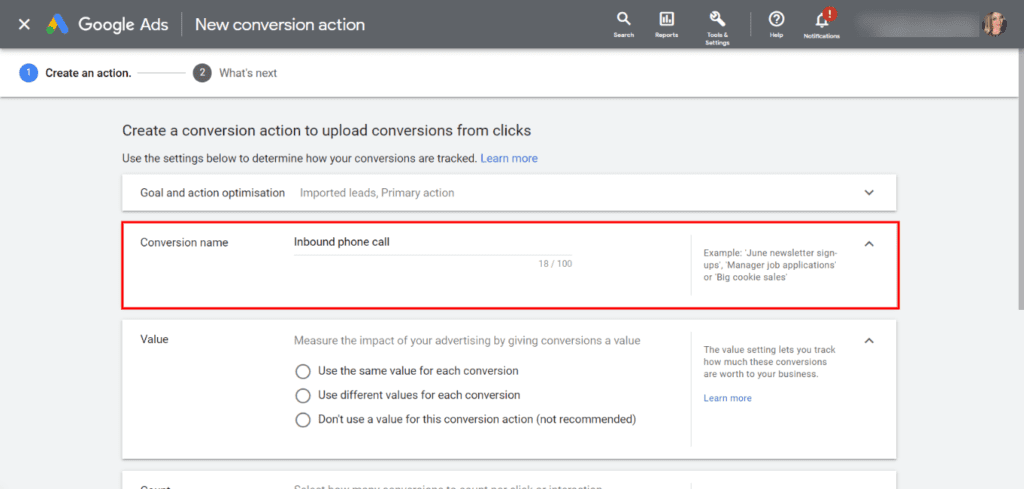
6. Google Ads allows you to assign values so that you can measure the performance of your advertising based on revenue. You have three options to choose from: Use the same value for each conversion, use different values for each conversion and don’t use a value for this conversion action.
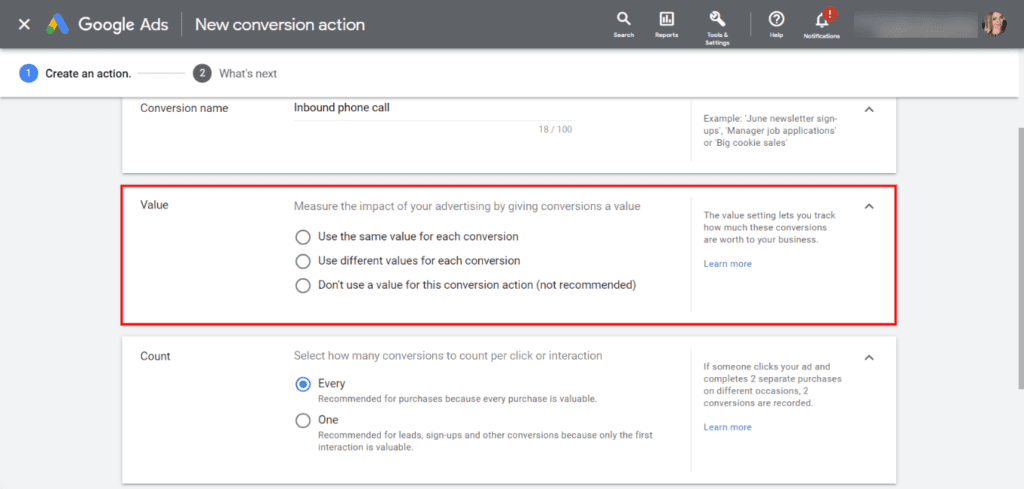
What do these value options mean?
Use the same value for each conversion. This allows you to assign the same value every time the action is performed and is useful if you only sell one type of product. Just enter the value of each sale, and you’re good to go.
Use different values for each conversion. Google lets you track transaction specific conversion values and helps you to get a better sense of your return on investment (ROI). Ideal if you sell multiple products at different prices as this option assigns a unique value for each recorded conversion. For this to work, you will need to modify the code on your website. You can get more information on how to do this via the Google help centre.
Don’t use a value for this conversion action. There is also an option to track conversions without assigning a monetary value. This is not recommended for most conversions, as a value helps you measure your return on investment. If you choose this option, then Google Ads will assign “0” every time someone completes a conversion.
7. Next, you’ll need to select how many conversions to count per click or interaction. You can choose either “Every” or “One”. If you sell products, your best bet is to stick with the first option, as every purchase provides some form of value. If your goal is to drive leads, then we recommend you stick with the second option. You’re not going to get twice the value if the same person fills out a form more than once.
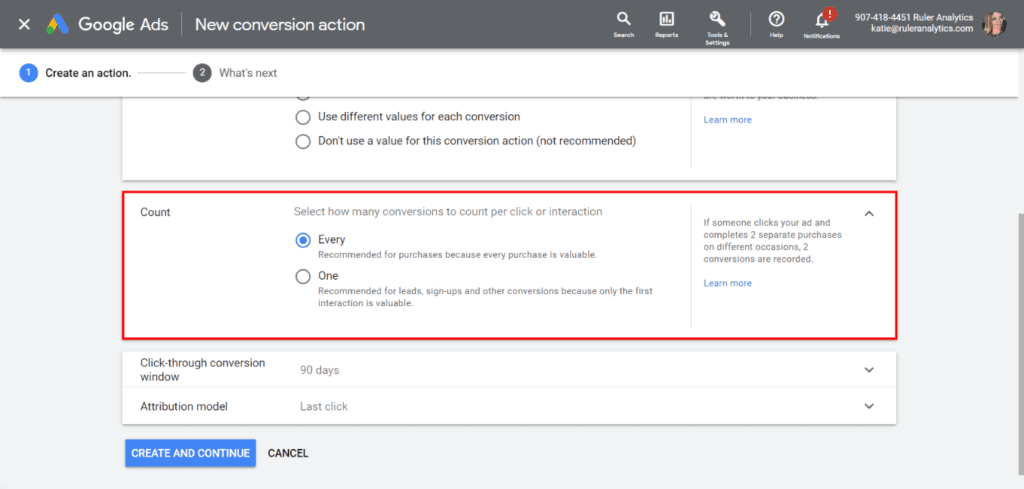
8. Now, it’s time to choose your click-through conversion window. The default in Google Ads is 30 days, but you can go up to 90 days. The conversion window you choose will depend on your business model and the length of your average sales cycle.
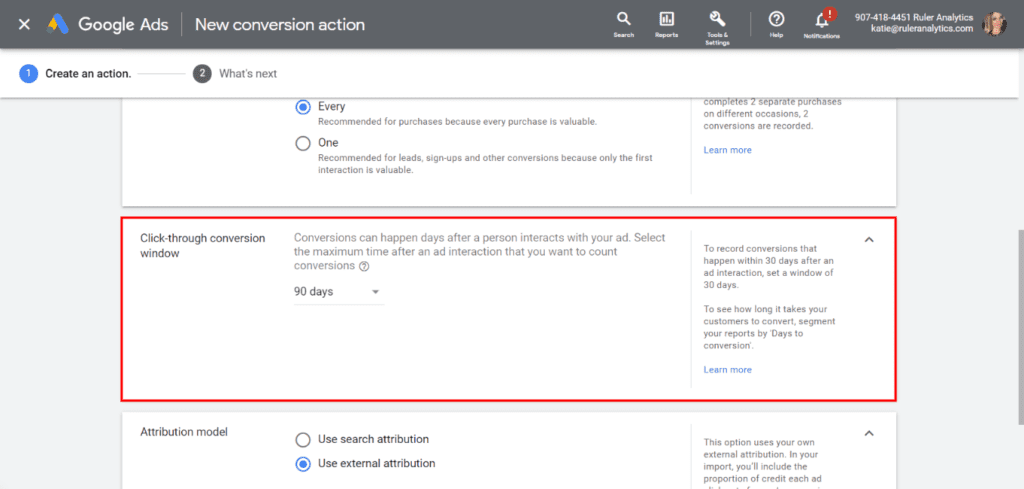
Note: We have a full guide on attribution modelling that can help you choose the right one for your conversion tracking.
9. Finally, you’ll need to set your attribution model. Put simply, an attribution model is a rule or set of rules that determines how your Google Ads applies credit for conversions and sales. Google Ads provides the following attribution models: Data-driven, last click, first click, linear, time decay and position based. You can import your own external attribution. You can learn more about that here.
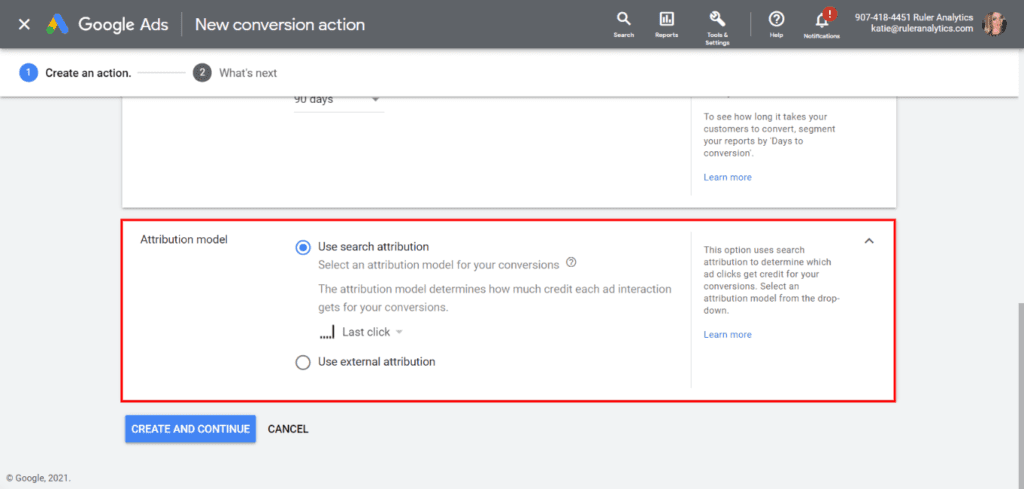
For conversion tracking to work, you’ll need to complete the following steps before you import your conversions.
Now that you have set up your offline conversion action, you’ll need to follow the instructions below to prepare and import your conversion data.
1. Under ‘Measurement‘, click “Conversions”.
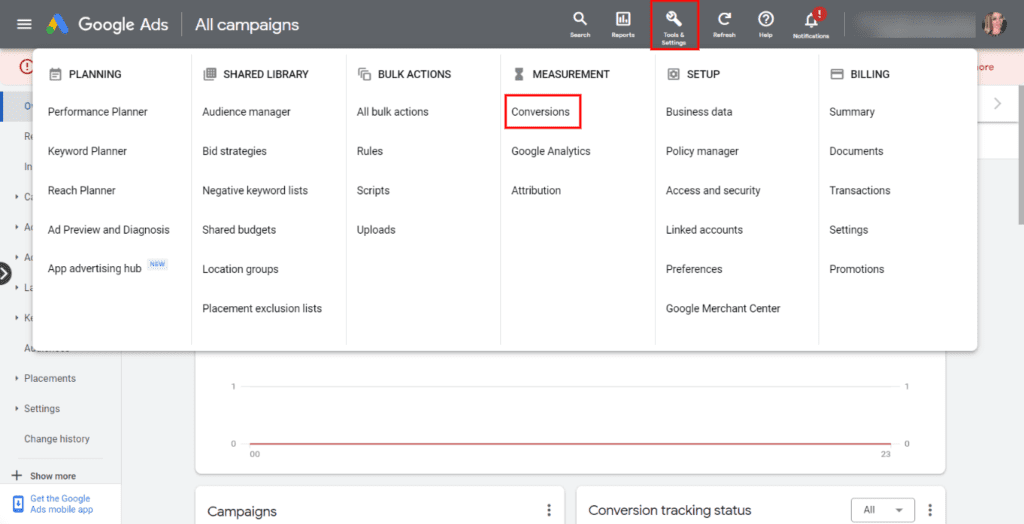
2. In the menu on the left, click “Uploads”.
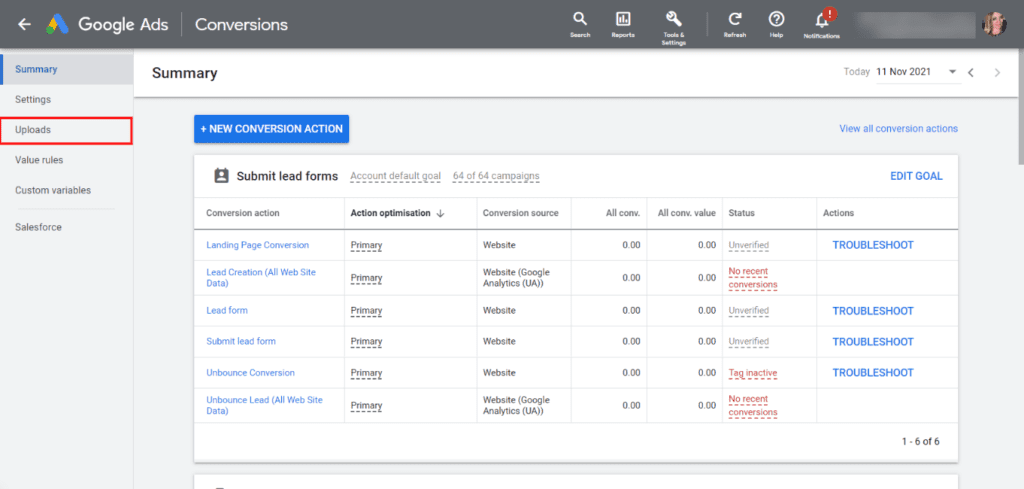
3. Click the plus button and “View templates”.

4. Find the templates for “Conversions from clicks”, and select a template format to download.
You’ll need to observe a few guidelines for uploading spreadsheets.
Also, If any of the conversions that you import are within one day of the click, Google Ads may not be able to record them. We recommend you read this guide from Google Ads carefully when it comes to configuring your template.
Once you’ve set up your template, go back to Google Ads, and select “Source”.
You can decide whether you want to manually upload your file or create a schedule to regularly upload a file that you keep online i.e a Google Sheet.
Follow the instructions, and if set up correctly, you’ll be able to see your conversions in Google Ads alongside your traditional metrics.
You can also track calls as conversion in the Google Ads dashboard.
Calls can be measured after a user clicks on a mobile call extension or dials a number from a desktop ad.
For conversions that start with a phone call, you will need a Google forwarding number so that you can import your call conversions in Google Ads.
Instead of tracking the GCLID, you’ll keep track of the caller’s number and the time of call.
When a call results in a conversion, the data is uploaded to Google Ads, allowing you to connect your call conversion with your ad campaigns and keywords.
1. This time instead of using import, you’re going to click on “Phone Calls”. There are three options to choose from, but for the purposes of this example, we’re going to use “Calls to a phone number on your website”.
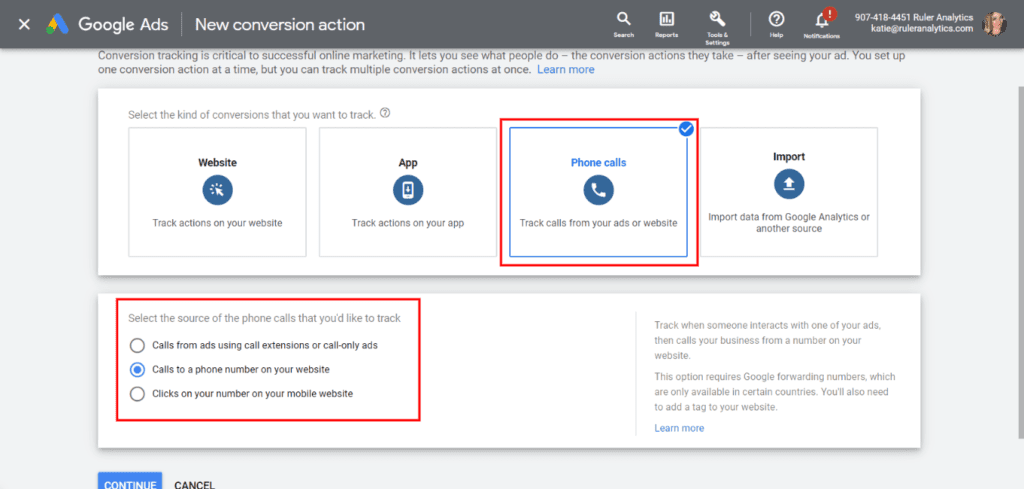
2. Create your action by filling out the required fields. You can revert to the earlier step by step guide for help.
3. Under “phone numbers”, you’ll need to enter your Google forwarding. Then, you’ll need to enter the phone number you want to track.
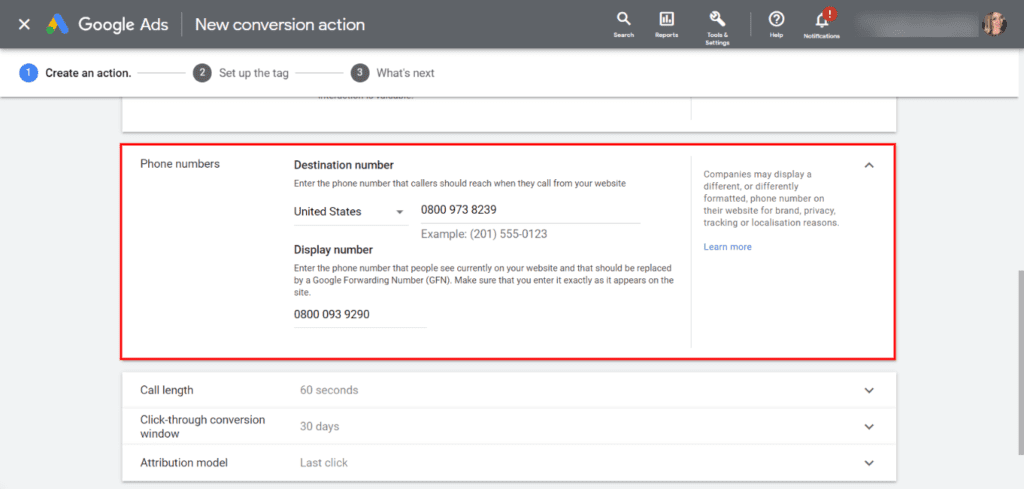
4. Next, enter the minimum length, in seconds, that a phone call needs to last to be counted as a conversion.
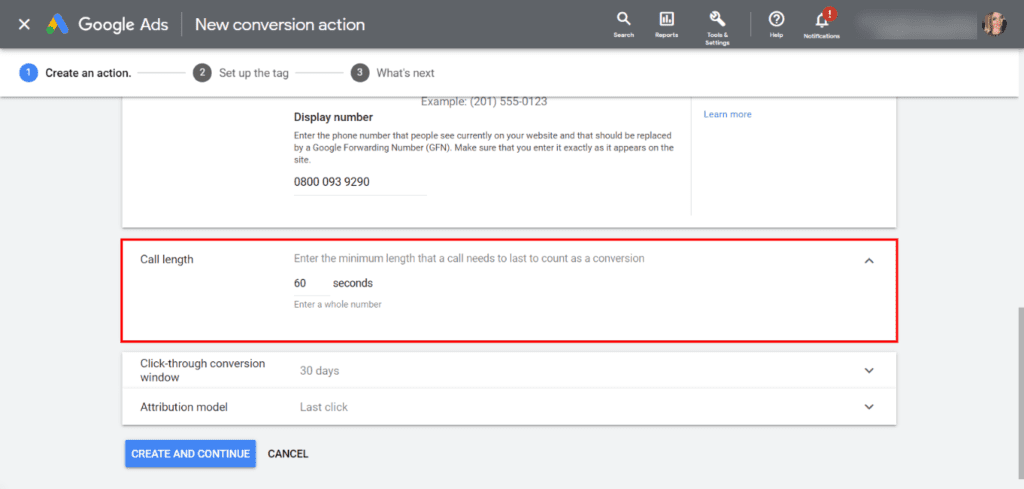
5. Now you’ve created a conversion action, you’ll need to set up the tag to add to your website. There are three options to choose from. Google has a complete guide on how to set up and install your tag which you can find here.
6. Once you’ve installed your tag to your website, you’ll need to click on an ad and check your phone number is displayed correctly.
Google Ads offline conversion tracking has made it possible for marketers to assign credit to the campaigns, ads and keywords that drive conversions in the real world, but it isn’t perfect.
A call conversion, in particular, is triggered based on minimum call duration.
Meaning, Google Ads doesn’t provide you with an option to determine the quality of your phone call leads.
That’s not all, when someone calls your business using a Google forwarding number, it’s automatically classed as a lead.
Generating leads is well and good, but it doesn’t mean much if they’re not converting into revenue.
Just supplying raw numbers and calling it a success is not good enough. Keywords, ads and campaigns all produce different revenue per lead and lifetime values.
Most leaders want top-level figures on how their business is performing and if their investments are getting a good return.
If you want more budget to scale your ad campaigns, you’re going to need to do more than just report on “the number of leads”. You’ve got to show that your advertising efforts are in lockstep with company goals and objectives.
💡 Pro Tip
Closed-loop attribution is a great way to align your marketing and revenue data. It automatically connects your closed revenue to your marketing channels, campaigns, keywords and more, allowing you to demonstrate your ROI more accurately.
Download the closed-loop attribution guide to get started
Call forwarding is limited to Google Ads traffic only.
So, if a call is generated by a different source, such as SEO or social media, you’d be unable to track whether or not your PPC campaign contributed to the offline conversion.
Most businesses use Google Ads as part of a broader marketing mix.
If Google Ads plays a significant role at the top of the funnel, then it’s likely that your ad campaigns are going unattributed.
This is where tools like Ruler can help bring visibility to your entire customer journey.
Related: How to view full customer journeys with Ruler
Instead of just being able to tell you which PPC campaigns are generating the most offline conversions, like Google Ads, Ruler can identify all the other channels that your leads used to find your products and services.
Ruler tracks each anonymous visitor over multiple sessions, traffic sources and keywords, allowing you to gain a lot more insight into your customer journeys.
Whenever a visitor converts into a lead offline via a phone call, Ruler will connect their digital touchpoints with their conversion details.
The customer journey and conversion data captured in Ruler is then sent to your CRM, allowing you to pinpoint which lead sources are most successful in driving offline conversions for your business.
Ruler’s marketing attribution solution allows you to analyse the impact throughout the entire sales cycle.
Once the opportunity is closed into revenue, Ruler pushes your offline conversion and revenue data back to your Google Ads and Analytics tools.
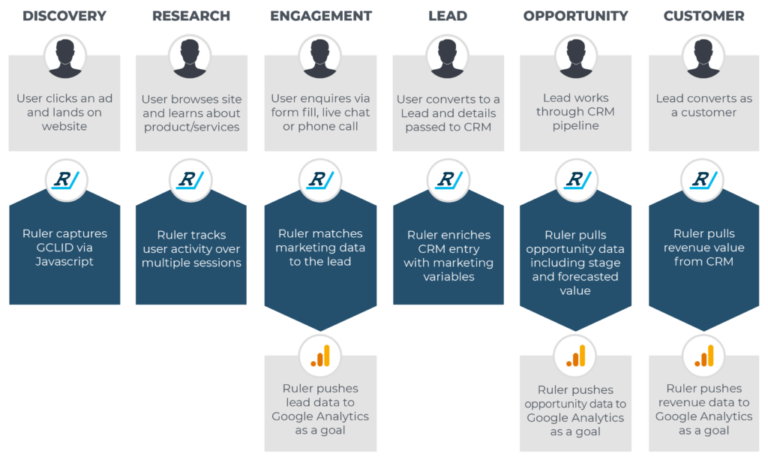
Such connectivity allows you to measure the impact of your ad campaigns based on revenue and optimise your performance for a greater ROI.
➡️ Download the guide on offline conversion tracking to see how it closes the loop between online leads and offline conversions.
Google Ads is great for providing a general overview of your offline conversions.
Despite being packed full of features that allow you to assign credit to the campaigns that drive offline conversions, Google Ads alone isn’t enough to prove your ROI.
To optimise your ad campaigns for more revenue, you need a solution that can connect your offline conversions to your online marketing activities.
Ruler’s offline conversion tracking simplifies and automates the process, seamlessly connecting your visitor, lead and sales data to campaigns, ads and keywords in Google Ads.
Once Ruler is integrated with your website, CRM and Google Ads, you’ll unlock powerful data across the entire customer buying cycle.
You can create multiple conversion goals within Google Ads, identify which ads were most profitable and optimise campaigns depending on their revenue impact.
Want more info? Book a demo and see for yourself how Ruler closes the loop between online leads and offline revenue.