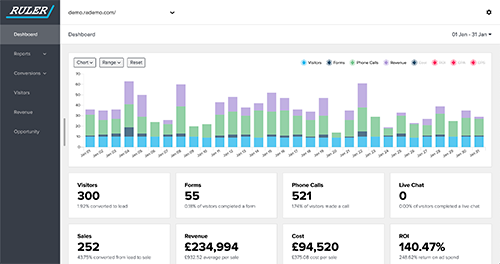Customised fields in Salesforce provide more actionable data and information about your leads and opportunities.
Each admin user in Salesforce can create new data fields in Salesforce, allowing you to capture the information that matters most to your sales and marketing teams.
For this step by step guide, we’re going to teach you how to add a lead source field in Salesforce.
Related: How to track lead source in Salesforce and attribute marketing revenue
Then, we'll show you an easy way to automatically send lead source data to your contacts and opportunities using Ruler Analytics.
How to add a custom field in Salesforce
You can add a custom field by navigating to the gear icon and select Setup. This launches Setup in a new tab.
- Click the Object Manager tab and click to create a new object
- Next, list all of the fields accessible for this object
- Then enter the required field details (these can be different fields depending on the type you’re creating)
- You will need to add in field name, field description and a help text
- Next step you need to define the field security, by selecting to which type of users the field will be visible and accessible
- Lastly, you need to select the page layout, when applicable.
Your custom field can allow you to get further data on leads, organisations, or products. You can learn more about custom fields and how they work in Salesforce here.
How to pass lead source data to Salesforce from Ruler Analytics
Not only does Ruler Analytics automatically input all new leads to Salesforce no matter their source, but it can also pull extra data including marketing source.
Related: How can Ruler enrich your Salesforce CRM
Visibility of your marketing source, allows you to view your marketing for what it truly is: the starting point of your sales process. Identifying which channels are working hardest to drive and close leads can help you maximise the time and resources you put into marketing.
Ruler is a marketing attribution tool that tracks each anonymous visitor individually, records how that user found your site and tracks any subsequent visits or interactions with other marketing channels and campaigns.
Related: How to view full customer journeys in Ruler
If, or when, an anonymous visitor makes a conversion, whether it be a form fill, phone call or live chat enquiry, Ruler will update the data on that user to create a journey map and send the marketing source and conversion data to Salesforce.
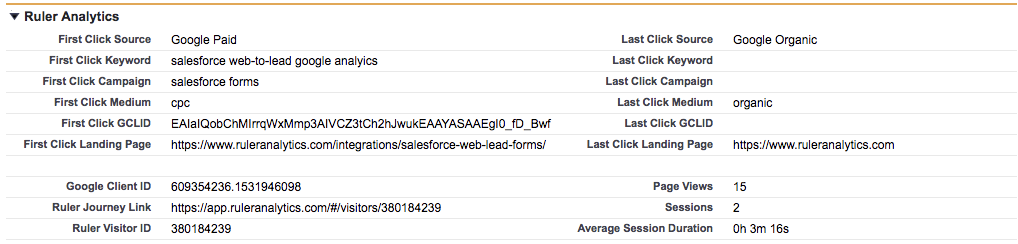
And the data Ruler can pull isn’t limited to marketing source. You can view your first and last-click marketing source, the landing page and even keyword that your lead engaged with. Plus, in Ruler, you’ll be able to see the full customer journey.
All you need to do is set up a custom filter for each marketing variable you want to track and Ruler will do the rest.
When your lead converts into a sale, no matter how long after their first session, Ruler will utilise a pre-built integration to fire conversion and revenue data back into your favourite marketing apps and tools.
Ruler Analytics will scrape the closed revenue from Salesforce and share it with apps like Google Ads, Facebook Business Manager and Google Analytics.
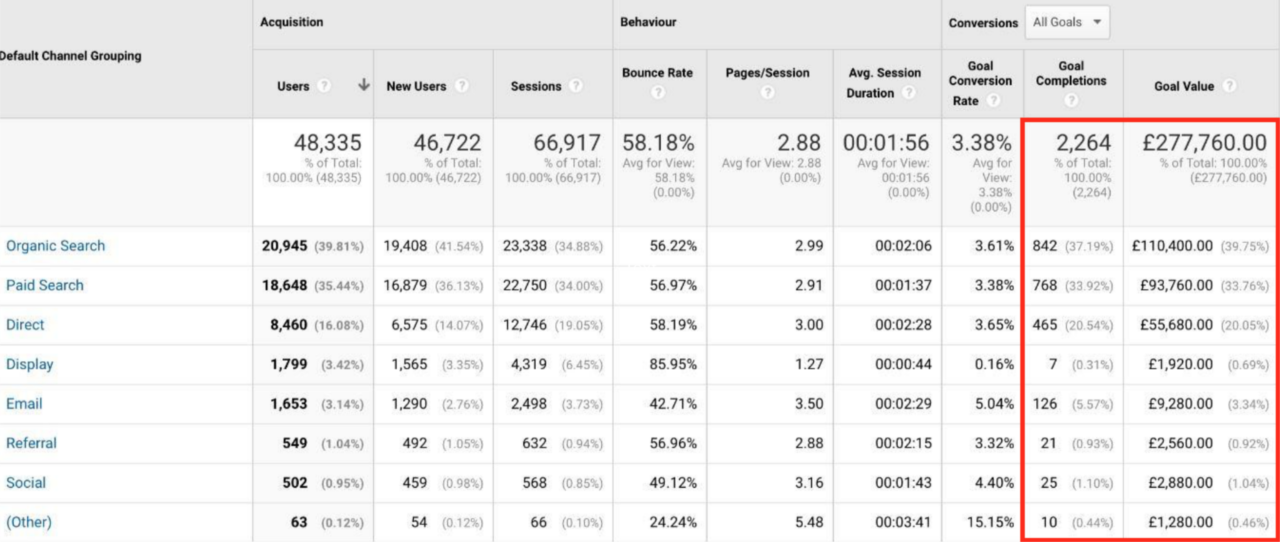
This allows your marketing team to identify which marketing channels, campaigns and ads are generating the most revenue.
Ruler can also integrate with your payment processing system to track repeat sales and renewals. This is extremely useful for marketers that track and report on metrics like marketing-generated monthly recurring revenue and customer lifetime value.
Interested in learning more?
If you want to learn more about how Ruler can support you in how your team uses Salesforce, then contact our team.
Ruler Analytics is the perfect tool to add to your marketing arsenal. With it, you’ll get greater visibility of what’s working in your business, and what isn’t. It’ll give you the power to scale profitability. See how Ruler attributes revenue to your marketing or book a demo of Ruler and see how it can enhance your marketing reports.
Related articles:
Connecting Salesforce CRM revenue data with Google Analytics
Salesforce’s Web-to-Lead Forms: A complete guide
All you need to know about Salesforce multi-touch attribution
How to track leads in Salesforce and view your original source
Add lead source to Salesforce and attribute marketing revenue