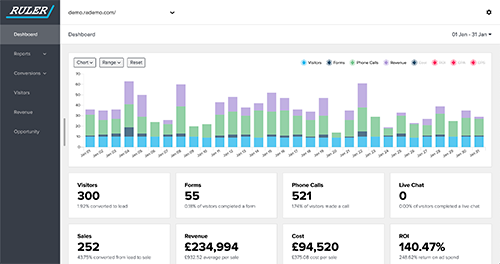Monitoring your expected revenue from a marketing campaign is essential in figuring out where you might be missing out on deals, and where you need to focus your interests.
With any marketing campaign, it can feel almost impossible to accurately calculate the expected revenue you’ll generate from your efforts.
However, there are tools that can help us predict more accurate revenue figures based on the careful monitoring of leads and user behaviour.
Zoho is one of these tools. Zoho uses probability calculations, along with your own input of Stage and Amount details, to come up with expected revenue figures for your marketing campaigns.
How is revenue calculated in Zoho?
Zoho doesn’t just calculate your expected revenue, but integrates with your other apps to provide insights into your current revenue and previous revenue.
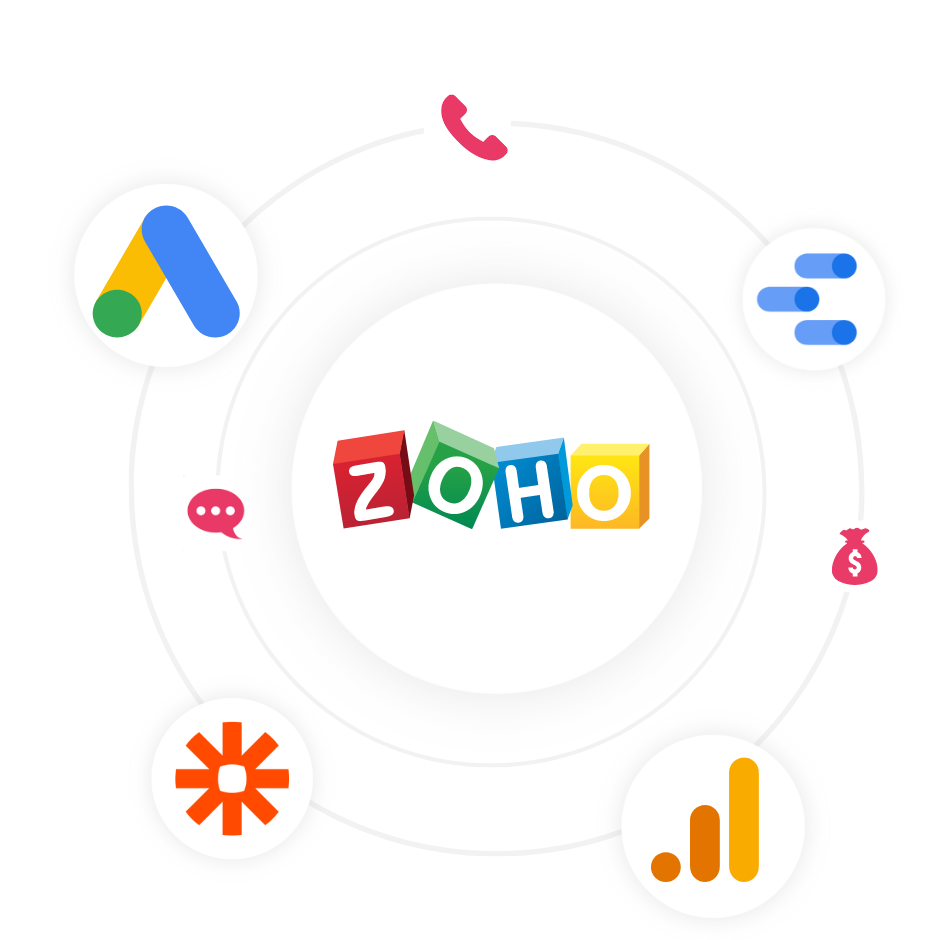
These insights offer some form of predictability regarding your revenue growth rates, and how you might see your expected revenue perform in the future.
Through this process, Zoho tracks the probability that your deals will go through.
Using both past and present data to construct realistic expectations of revenue for the coming months, Zoho manages to provide a fairly accurate prediction of how your financial stats are going to evolve.
Updating Zoho fields with expected revenue
The question that many Zoho CRM users ask is how to update Zoho fields with expected revenue.
The answer here is not that simple, as Zoho predicts expected revenue from a deal automatically, using a formula based on the data you provide.
This means you can’t manually update the expected revenue field yourself. You have to instead update the fields that are being used to calculate the formula for your expected revenue calculations for each deal individually.
Here’s our guide on how to change the Stage-Probability mapping values in Zoho - so you can calculate your expected revenue with a new formula.
- In Zoho CRM, go to the Setup page. Then select Customisation and click ‘Modules and Fields’.
- In the drop down list that pops up, click ‘Deals’
- Select ‘Stage-Probability Mapping’. The next page will display all your stages, probabilities, forecast types, and forecast categories in a table.
- Here, you can add new stages by selecting ‘Add Stage’, or remove stages by selecting ‘Delete Stage’.
- This is where you can edit stages based on their probability, forecast types and categories. The Probability column prompts you to enter a numerical percentage, while the Forecast columns offer drop-down lists you can select your options from.
- Editing these values will allow Zoho to re-calculate your expected revenue based on the changes to the formula you have entered.
Ruler Analytics: Marketing attribution made simple
While updating Zoho fields with your expected revenue is possible, it’s not straightforward.
There are multiple pathways you have to go down in order to edit your expected revenue formula, and it can be a time-consuming task.
This is why many marketers and sales teams look for faster, more intuitive options when it comes to working with Zoho.
Ruler Analytics is our automated marketing attribution tool that offers clarity regarding your data-led insights.
Rather than wasting time trying to integrate all your favourite marketing apps yourself, Ruler does the background work for you.
With Ruler, you can send lead source data directly to Zoho - so you can track which lead source has the highest expected revenue.
Related: How to track where your leads came from with Ruler
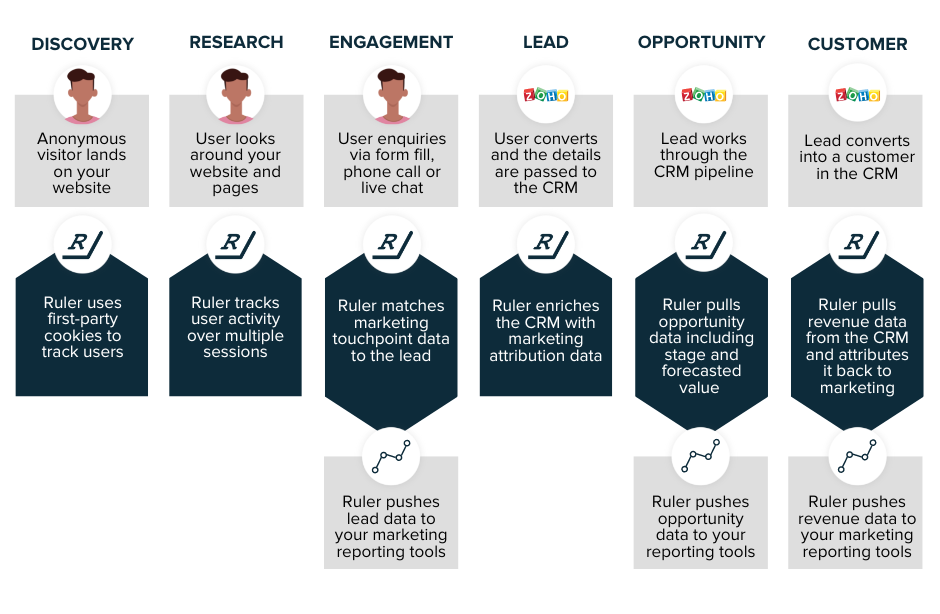
Wave goodbye to hours spent connecting the dots yourself. Ruler collates all your vital marketing data in one place, while offering deeper insights as to where you can secure deals and identify problem points.
Still not convinced? You can book a demo with us to find out more! You can also get in touch with us via the live chat tool you’ll find in the bottom right corner of this page.
Related articles:
How to integrate Zoho and Google Analytics for advanced attribution
Everything you can discover in Ruler Analytics
How businesses use Ruler to improve ROI
How to track where your leads came from with Ruler