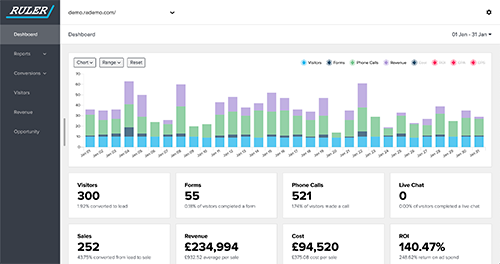Intercom lets you seamlessly connect with your leads and customers in real-time, directly on your website.
What was once a tool to support customer queries, Intercom has since become an integral part of the lead generation process.
Our data backs it up. 33% of marketers use live chat as a lead generation tool, but more than half struggle to track the quality of their leads.
By integrating Intercom with HubSpot, marketers can see where the most valuable conversions are coming from and gain data-driven insights to reduce marketing costs, boost lead quality and drive more revenue.
Here’s our guide to integrating Intercom and HubSpot.

How to send leads and conversations from Intercom using HubSpot
HubSpot has a built-in integration that allows you to automatically send your leads and conversations from Intercom to its ecosystem.
- In Intercom, go to the app store, select the HubSpot app and click ‘Install now'.
- You'll now be prompted to connect your HubSpot and Intercom account. To do this, click 'Authorise access'.
- Once connected, you can now choose to send your leads and their conversations to HubSpot in one of two ways. You can either automatically send new intercom leads and their conversations to HubSpot or manually to it yourself.
How to automatically create contacts in HubSpot
First, let's look at the steps you need to follow to automatically send contacts from Intercom to HubSpot.
- In Intercom, go to the HubSpot app and enable ‘Automatic contact creation’ under ‘Settings’.
- Once completed, every lead and user with an email address will be created as a contact in HubSpot. When a HubSpot contact is created from Intercom, their lifecycle stage will be set as 'Lead'.
- When a contact is created in HubSpot, their transcripts will also automatically appear as activities.
How to manually create Intercom contacts in HubSpot
You can also manually send a contact from Intercom to HubSpot using one click. Here's how:
- Open up a conversation on Intercom. Next to the conversation, you'll see the HubSpot app in the inbox. Click ‘Create contact’, and you're good to go.
- This will create a contact in HubSpot. You can go back to the conversation and check their lifecycle stage at any time.
- Your leads' and users' conversation transcripts will be automatically passed onto HubSpot and will appear in activities. Monitoring your conversations in HubSpot will help you determine the value of your leads as you begin to qualify them.
How to integrate intercom and HubSpot with Ruler
While handy to have, HubSpot's built-in integration with Intercom can only take you so far.
One major flaw is that the integration between both tools is extremely basic.
If you send a contact from Intercom to HubSpot, the lead source often appears as "Offline". This doesn't tell you anything about where the lead first originated or the marketing touchpoints they used along their journey.
If you’re looking to automate the whole process and demonstrate marketing’s impact on intercom leads, try Ruler Analytics.
Ruler's a powerful marketing attribution tool that automates the flow of your marketing data into and between your apps.
Ruler captures your data on a visitor level so that the system can match any leads, conversations or sales back to the marketing touchpoints generated by them across multiple channels, ads and keywords.
Related: How to track full customer journeys with Ruler
When an anonymous visitor converts into a lead via Intercom, Ruler matches their conversion details to their marketing touchpoints.
The marketing attribution data and conversion details are sent to HubSpot.

Within HubSpot, you can determine the effectiveness of your marketing at each stage of the pipeline.
For example, you may have a campaign that's consistently converting leads, but when you take a closer look at HubSpot, you may discover that these leads rarely make it past the opportunity stage.
When a lead closes into revenue, the value from the sale will get sent back to the Ruler dashboard. This allows you to measure the impact of your marketing sources, campaigns, keywords and ads based on revenue-led metrics.
Related: How Ruler attributes revenue back to your marketing
Need help integrating your Intercom and HubSpot?
If you’d like to know more about how Ruler Analytics can work for you, we’re always here to help.
Book a demo with us now and see first-hand what Ruler could do for you.
Or, if you have any questions, our knowledgeable team will respond via the online chat tool at the bottom right-hand corner of the page.
Related articles:
HubSpot Attribution: A complete guide
Ruler Analytics vs HubSpot: Comparison and analysis
11 HubSpot alternatives you need to try
How to track marketing leads in HubSpot