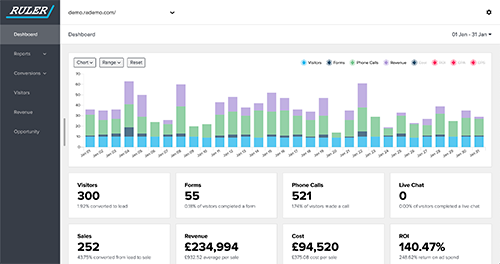Having access to your leads in Microsoft Dynamics enables you to effectively manage your marketing efforts. Refining customer journeys and converting leads into customers, Dynamics CRM helps marketers identify where to go next with their campaigns. Here’s our step-by-step guide on how to import leads into Microsoft Dynamics.
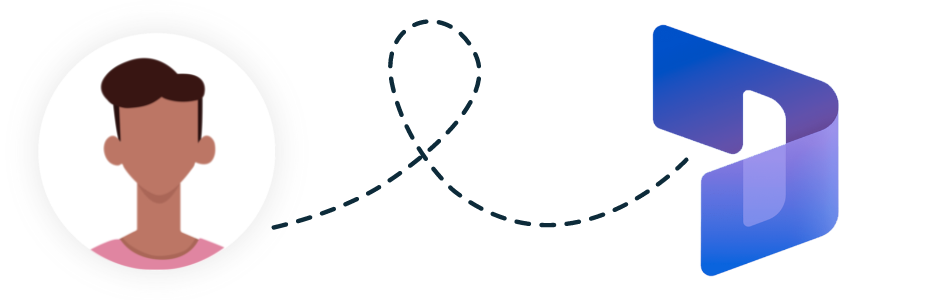
How to import leads into Microsoft Dynamics
To import leads into Microsoft Dynamics, you’ll need to prepare your files. Check everything for accuracy before importing, as any mistakes will be reflected in Dynamics. The importation process supports Excel files (.xml, .xlsx), .txt, .xip, and .csv
- Go to Import Data in Dynamics 365. Visit the Settings tab, then select ‘Management’, then ‘Imports’.
- Open the Import Data tab to browse files and select the import file you’d like to use.
- You can choose the ‘Default’ button to have Dynamics automatically transfer your import data into the correct fields. Any missing data can then be filled in afterwards. Alternatively, you can select ‘Generic Contact and Account data’ if the main format of data you’re importing is contacts.
- Choose which type of data you’re importing - Accounts or Leads. Accounts are ‘contacts’, i.e. people you’ve already acquired business from. Leads are potential customers you’ve not yet secured as conversions.
- Check field mapping settings for the import and ensure everything is in the right place. You can then adjust extra settings regarding the owner of the records, and avoid duplicate inputs by denying the ability to add duplicates in the import.
- Once done, click Submit and you can then view the imported leads in Microsoft Dynamics!
How to send leads to Microsoft Dynamics with Ruler Analytics
Integrating apps is a time consuming task for many of us who have more important things to do (like managing entire campaigns). At Ruler Analytics, we’ve developed an automated marketing attribution tool that can transform the way you work across apps.
Seamlessly transferring data on leads from one app to another, Ruler Analytics avoids the fuss involved in dealing with these integrations yourself. Though this isn’t the best part about it.
Ruler closes the loop between each interaction and conversion your leads or contacts get involved in.
Tracking every single marketing touchpoint from the initial contact with your business, from live chat records to form entries and ad clicks, Ruler is an all-encompassing attribution tool that outlines the full customer journey.
Related: How to view full customer journeys with Ruler
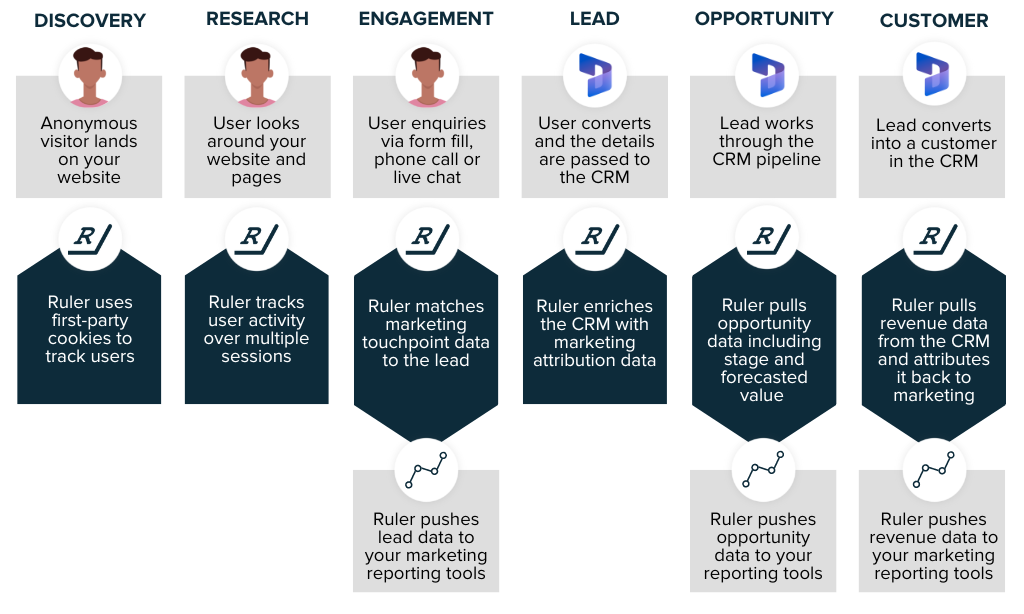
Once a lead converts into a deal in Microsoft Dynamics, the revenue data is passed to Ruler. With Ruler, you’ll be able to gain valuable insights into where your revenue is coming from and identify which marketing channels are generating the most qualified leads for your business.
Related: How Ruler attributes revenue to marketing
This means you’re free to analyse and track how marketing campaigns are performing - with better insights that follow multiple sessions across platforms, while filtering marketing variables like keywords and communication formats.
Try your free Ruler Analytics demo today
The team here at Ruler are passionate about the tool we’ve created, as we believe it can streamline marketing efforts for tons of teams that can then use the energy they’ve saved where it matters the most: optimising campaigns.
Related: Learn everything you can discover in Ruler
Book your free, no-obligation Ruler Analytics demo with us today. If you have any questions, we’re right on hand to help - just click the live chat button in the corner. We look forward to discussing how we can elevate your business!
Related articles:
How to create and attribute lead source in Microsoft Dynamics
Connect Microsoft Dynamics with Google Analytics and drive more qualified leads