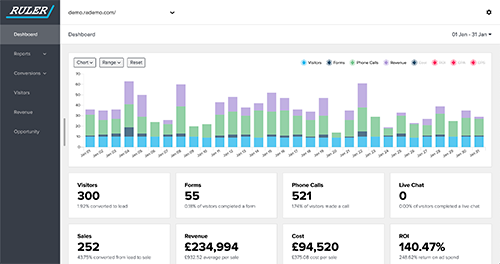Microsoft Dynamics 365 is a highly flexible cloud-based platform that allows businesses to streamline all their applications.
Combining everything a company needs to thrive in one place, Dynamics pulls together CRM, ERP and HCM apps - enhancing the productivity of teams as they work across projects. Here’s our guide to understanding customer journeys in Microsoft Dynamics 365.
How customer journeys work in Microsoft Dynamics
Customer journeys in Microsoft Dynamics play an integral role in analysing marketing data and campaigns.
Creating customer journeys for your contacts enables you to identify decision points, interactions, and manage communications with potential customers.
Customer journeys in Microsoft Dynamics 365 only work once your lead has finally converted into a contact. If you’re unsure about the differences between leads and contacts in Dynamics, our helpful guide explains it in more detail.
Here is how to create a new customer journey in Dynamics.
- First, create a marketing segment identifying the audience you’d like this journey to apply to.
- You might already have a marketing email in use - if not, create a Dynamics marketing email and go live. This is where you’ll create the email campaign you’ll send out as part of this new customer journey.
- Next, in the Marketing tab, go to ‘Marketing Execution,’ then select ‘Journeys’. Click the ‘New +’ button at the top to get started.
- From here you can either create a customer journey using predetermined templates, or Skip this process to configure the settings yourself.
- This takes you to the customer journey designer, where you can set the audience for your journey by selecting one of the marketing segments we mentioned earlier. To do this, click ‘Set audience’ and choose your segment from the drop-down menu. Once you’ve finalised the settings here, select the next + on the new customer journey page.
- Select ‘Send an email’ from the pop-up menu. The email created earlier can be sent from here.
- Now your journey is designed, switch to the General tab to refine the customer journey settings. From here you can name your journey, set time zones and processing times, and save your work.
- The Check for errors tool is useful here to clarify everything’s set correctly. Any errors will display in an orange bar at the top of your new journey page, with details on how to fix them. You should also send a test email to double check everything first before making your new journey live.
Improve understanding of your customer journeys with Ruler
While Dynamics is a powerful tool regarding marketing insights, the lack of information on consumer touchpoints prior to their conversion into a paying customer is an issue for many.
The interactions before a conversion are arguably the most vital in understanding how customer journeys work. These are the pivotal touchpoints the customer has made before their decision to do business with you - the key to identifying how your campaigns are performing.
Ruler Analytics has targeted this problem, creating a seamless marketing attribution tool that tracks lead and contact touchpoints right from their first interaction.
Related: How to view full customer journeys with Ruler
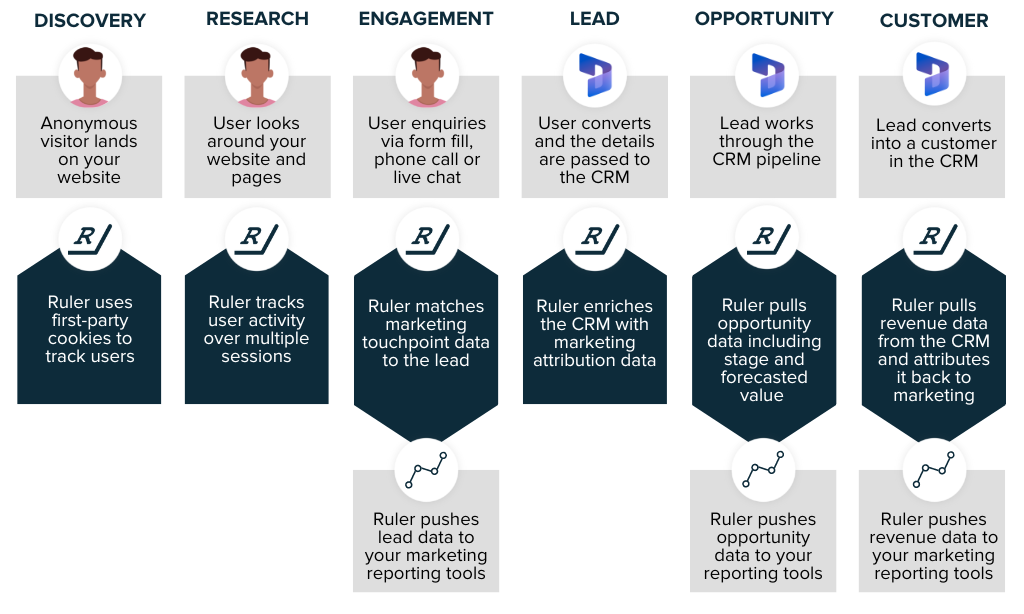
Closing the loop between their initial touchpoint and their final purchase, Ruler filters vital marketing data that can help you optimise your campaigns.
Try your free Ruler Analytics demo today
With Ruler, you have access to more detailed insights on your customer journeys than Microsoft Dynamics 365 alone can provide. This alleviates the issue of not having access to touchpoint data before conversion, giving you the full customer journey from initial interaction to purchase.
To find out more about how Ruler could work for you and your teams, get in touch with us today via the chat button in the right hand corner. A member of our team is always on hand to help. Our free Ruler Analytics demos are also now available, so we can explain how our marketing attribution system works in real time. Book a demo now to secure your place.
Related articles:
How to create and attribute lead source in Microsoft Dynamics
Connect Microsoft Dynamics with Google Analytics and drive more qualified leads